Top Security and privacy features for Mac
If you have recently purchased yourself a new Mac, then congratulations are in order. With the extensive amount of features that Apple’s Mac offer, the world is at your fingertips moving forward. However, it is always crucial not to forget to secure your Mac and the best time to do so is at the beginning.
This means protecting your private data and your identity. Plus, securing your Mac from unauthorized access, whether it be online or offline. And in this regard, Apple has ensured that you have a wide number of features to protect yourself. So, we decided to nightlight some of the most important features that you need to set up today.

- Create A User Account
The first thing you need to do when setting up your Mac is to create an administrator account. This account will have the required permission to download and install new applications, as well as make general changes to your Mac’s system settings. For example, if you were to head to your System Preferences, you will notice that there are padlocks at the bottom of the window. The point of those padlocks is to restrict access to the more sensitive areas of your Mac. Only accounts with administrator privileges will be able to make changes to those settings and unlock the padlocks. This is why you will also notice they are also present in important sections such as; the Users & Groups section, Security & Privacy section, Startup Disk section, etc.
By default, the administrator account is usually the first account you access when setting up on your Mac. However, it is advised that you create a standard account instead. This is because if your Mac is attacked by malware and exploits this account, it can potentially cause serious damage, as it has complete user access to all the primary and secondary functionalities of your Mac. But, if you set up a second account that doesn’t have as many privileges, you can lessen the risk of something like that happening. You can accomplish this by heading to System Preferences > Users & Groups > click the lock to authenticate > create a new account. This account will still have general access to your settings and privileges, but since it is not the main account, any attacks on your laptop while on that account won’t have many negative consequences on your Mac.
- Install security software
The benefit of owning a Mac is the fact that they aren’t susceptible to being infected by viruses. However, while the risk of ending up with an infected Mac is slim, that doesn’t mean it can happen. For instance, if you plug in your iPad, phone, or external hard drive to your Mac after using it on other computers, you may unknowingly transfer malware to your Mac without realizing it. Alternatively, you can also end up downloading a file from the internet and end up infecting your Mac in the process.
In such cases, it is advised that you install anti-malware security programs that will periodically scan and protect your Mac from such an event. There are so many to choose from these days so picking one will depend on your preferences and budget. Some of the top suggestions we recommend include; Intego, McAfee, Bitdefender, Norton 360, among others. Also, once installed make sure that you configure the security suite properly. In most cases, the general settings will suffice, but it is always best to familiarise yourself with the program and tweak some of the settings to protect your Mac.
Additionally, you should invest in a macbook pro standing dock. These accessories can help reduce the risk of unexpected malware accessing your data or corrupting your files when conducting file transfers. Plus, they usually expand your device’s connectivity ports, which allows you to connect multiple devices concurrently without any risk of overloading your system and damaging it. There are several options to choose from when it comes to a Mac docking station from Lention. However, there are also docking stations for iPads! In this case, we suggest the (CB-D42) model. It is a 7-in-1 hub that is reasonably powerful. For one, it comes with two USB 3.0 ports, two SD card slots, one 4K HDMI port, and one USB-C charging port, that provides a power pass of up to 100W. It also includes one 3.5mm Audio port for connecting headphones.
- Back up your data
Backing up is one of the fundamental rules of owning a Mac. You must keep an insurance policy in place, just to safe in case something happens to your Mac. In most cases, you may never need to use them. But it’s always better safe than sorry. The good thing is that Macs come with the Time Machine backup feature, which allows you to automatically backup your data. All you need is to plug in an external hard drive and you’re good to go. In this case, we suggest using a usb hub long cable to facilitate a fast, efficient, and corrupt-free data back-up. And the best choice for this would be the CB-C35H-1M model from Lention. This universally compatible device features 4 USB 3.0 ports and is also backward compatible with USB 2.0 devices. As a result, you can connect up to 4 different external devices like keyboards, mousepads or disk drives, all at the same time. Plus, it offers a maximum data transfer speed of 5Gbps and up to 60W integrated charging for any peripherals you may own. Plus, it comes with a 3.3ft extra cable extension, which helps clear your workspace and also give you some extra room to work with.
- Activate‘Find My Mac’
When you first set up your Mac, you will be required to input your Apple Id credentials, which gives your Mac access to iCloud. And while you may or may not need to use iCloud to store your data, especially if you own an external hard drive, iCloud also gives you access to the Find My Mac feature. This feature is useful if you need to locate your Mac, or any other Apple devices, eg. iPad, iPhone, etc. This means if you ever end up misplacing your Mac, you can use it to either pinpoint its location, play a sound from it, or even erase it to help secure your data.
In this regard, we also suggest protecting your Mac from external damage by purchasing a protective laptop sleeve. This will not only help you better identify your Mac and keep it safe while in public. But, it will also protect your Mac from the risk of damage due to an accidental drop, dust, or water. If you’re are considering purchasing one, we suggest Lention’s (PCB-B300 Series) Notebook Case. It features a convenient and compact design and is made of water-resistant neoprene material. Thus ensuring your Mac is safe from any accidental spills. Moreover, it also has an extra pouch that helps you carry any extra accessories, eg. cables, chargers, etc.

Leave a comment