How To Use A Real Camera For Video Conference Calls
These days, owing to the shift from an office to home based environment, most of us have had to make more video conference calls than we ever had to before. In fact, these days, even for personal communication between friends and family, due to the COVID19 pandemic, is only possible through video calls. However, seeing as how this is the current reality, it raises the question of how can we improve the camera experience?
While all MacBooks and Apple iPhones come with FaceTime functionality and video conferencing apps, the problem with that is, that the in built webcams tend to be very limited in terms of picture quality. For instance, most MacBooks at best, still only feature a 720p HD camera, which is not even full high definition. The only way you can improve your camera quality is to make use of an external camera using a usb c hub adapter. However, even then, most basic cameras still only manage to improve the quality by a small amount and can be very difficult to install properly. In this regard, a DSLR camera is your best bet, and we’re going to show you how you can use one in your next video conferencing session.

Replacing Your In Built Camera With A DSLR
For those unfamiliar with the term, a DSLR (digital single-lens reflex) camera produces much better quality picture quality as compared to typical webcams or iPhones. In fact, of late there has been a rising demand for these camera with most manufacturers like Canon, Fujifilm, Sony, GoPro etc… now implementing video conferencing software for their cameras allowing you to use them as webcams. You can easily do your own research and easily find one that suits you and your requirements best, then once you have your DSLR webcam ready, all you need to know is how to properly install it.
Installing A DSLR Camera As A Webcam
Depending on which DSLR camera you choose, setting it up will vary from brand to brand. For example, most canon cameras come with a utility app that allows you to install the camera very easily via a USB cable. However, if there’s one thing all cameras will need is a usb c hub hdmi that can process the HDMI output without losing picture quality. You can then connect your camera to your Mac and set your DSLR to stream a clean video feed. Some cameras do it automatically but some may need a few adjustments in settings. After this, you simply have to mount your camera using a tripod and ensure that it is positioned at eye level for a perfect view. You also have to take into consideration the charging factor as some cameras need a charging cable, while others can be charged through USB. However, once you’ve plugged in all that you need, open your preferred video conferencing app eg. Zoom and check if your external camera has properly been installed and added to your list of camera options.
Improving Your Video Conferencing Experience
Once your camera is all setup, there are other ways by which you can also improve your presentation experience. This involves utilising third party enhancements like Vidrio, for example, which works by transforming the background of your screen and allowing you to present your powerpoint slides in a much better way. The app also allows you to hide everything else that you aren’t using from your screen and also turn your video on and off at any time.
Recording Your Video Conferencing Sessions
While in the process of undertaking a video conferencing session, depending on what use you are having it for eg. workshop or teaching lesson or even business meeting, it’s natural to want to record the videos for later reference and for that you will need a recording app like, Capto, for instance. It is one of the quickest tools for recording your Mac screen as all you need to do is just open the tool, click either Record Fullscreen or Record Area. It even allows you to hide your desktop icons if you prefer.
Once you’re finished with your recording session, the video is automatically saved onto your library, and you are also able to edit it in any way you like, making it an extremely useful part of your video conferencing experience.
Conclusion
In summary, this guide should help you improve your video conferencing experience. All you need is a good DSLR camera and the necessary adapters and you’re good to go. There are also a number of alternative third party video conferencing apps apart from Vidrio and Capto that you can choose from to improve your video calls and make them a much more seamless and enjoyable experience, whether it be for personal or business purposes.

Leave a comment