How to Increase Your Laptop Speed and Performance?
One of the most frustrating things to deal with is a MacBook that happens to be underperforming. In most cases, you will be struggling to complete tasks as your Mac starts to freeze, buffer or in some extreme cases, crashes. Now, there are many reason that would explain why your laptop’s performance is deteriorating so fast, but the good news is that there are numerous ways to fix the problem.
#1 – Increase The Amount Of Drive Space
One of the most common reasons that leads to an underperforming Mac is the lack of sufficient space in your internal hard drive. When this happens, your Mac struggles to keep programs and applications running smoothly because it doesn’t have enough memory to perform optimally. This can end up affecting a wide number of processes on your Mac, as it tries to keep programs and apps open but cannot maintain the performance demanded from them.

In such instances, you will need to start deleting old apps that you don’t use that may be taking up unnecessary space. This also includes deleting videos and files that are consuming a significant portion of your memory. Just remember to delete them from your trash folder as well. You can also opt to download a clean up software tool like CleanMyMacX to help remove any hidden system files or temporary cache files. Alternatively, if you do not want to delete some of the files in question, you can always simply move them to another device or storage space using a multiple usb c hub.
#2 – Remove Dust Inside Your Mac
Another very common reason that could lead to an underperforming Mac is an excess amount of dust having entered your MacBook’s vents and ports. This can often lead to slow performance and overheating as a result. In this respect, you should perform weekly clean ups to remove any dust that may have compounded inside your Mac’s motherboard. Alternatively, you can also take your Mac to a hardware store and let them do it for you. However, a more practical idea would be to purchase a desk riser for laptop, instead. This is an essential accessory for many because it will allow you to raise your laptop from your desk and provide sufficient ventilation for your laptop in a way that prevents excess dust from consistently compounding in your Mac. It also prevents excess overheating, so that’s an extra bonus too!
#3 – Declutter Your Mac’s Desktop
You should also avoid piling your desktop screen with too many apps and shortcuts. This is because whenever you are switching tabs, you Mac ha dot constantly refer your desktop icons and this can pose a significant burden on your processor, especially if you have too many files, folders and apps on your desktop. Despite the convenience having those shortcuts can be, it may end up being detrimental in the long-term. So make sure that you only have the essentials stored on your desktop.
An alternative option that we can recommend to help expand your workspace without flooding your desktop with shortcuts is to connect your Mac to an external screen or monitor using a usb-c hub hdmi. This should prove useful, especially if you like to work with multiple open tabs and programs at once.
#4 – Remove Malware
One of the biggest performance disruptors in many MacBook’s is the presence of malicious malware and viruses. These threats can often cause significant damage to your system and slow down performance significantly. It is for this reason that you should ensure that you have protected your Mac from such risks by purchasing and installing antivirus software like BitDefender, Intego, McAfee, etc. These programs will ensure that if you have malicious file or program that is causing the poor performance, it will be deleted in a hurry.
Another way to avoid ending up with unnecessary malware, is to limit the type of files that you download on your Mac. For instance, you can always try using your iPad to watch and download movies instead of using your Mac. This will significantly reduce the risk of downloading a corrupted file online that ends up compromising your Mac’s performance. You can also purchase an ipad pro docking station to help better position your iPad and give yourself a better viewing experience too!

#5 – Always Update macOS
Another method by which you can improve your Mac’s performance is to always ensure that you download the latest software update from Apple when it has been made available. If you do so, you can ensure that your system has all the latest performance updates, patches and security features it needs to keep functioning optimally. And while some updates can often take a lot of time downloading, you should try to clear your schedule and give your Mac a chance to install them. In some cases, it could be the very reason why your Mac is behaving so poorly.

Leave a comment