How To Control A Mac’s Fan Speed
How To Control A Mac’s Fan Speed
It’s common knowledge that your computer’s fans are essential in providing the much needed airflow to help cool the internal parts. Without healthy and functional fans, your device would overheat. This in turn eventually result in damaged components. These fans basically activate automatically and by default, once your system starts to overheat and reduce their speed once your Mac cools off. However, it’s not uncommon for fans to be out of sync and start overworking or sometimes, if your computer is overheating, they don’t end up running at all.
So, we thought it best to help explain how you can control your fans as well as monitor your Mac’s running systems using third-party apps.
What Factors Usually Affect Performance?
Mostly, a Mac’s fans will begin to overwork and create fan noise when there are a bunch of active applications that are consuming a large amount of processing power. However, if they start to act up when you aren’t even running any major applications or program, then that’s a big issue.
Factors that can affect their functionality include;
- Dust accumulation in your vents or fans. Keep in mind this also includes accumulation on your motherboard’s surface. This can restrict airflow, forcing your Mac’s fans to overwork themselves. Normally, we would suggest getting a desk riserto help reduce dust collection and increase air flow.
- A faulty SMC or temp. sensor can, even when not needed, activate the fans. When this happens, you can try to reset the SMC to help alleviate the problem.
- Apps that consume an excessive amount of processing power like; video editing software or music production software etc.
- Ambient temperature is usually a contributing factor as well.For instance, in summer heat, they could end up reacting to the outside temperature and the fans start running more often.
This is why having software on your Mac that can help you monitor your fans performance can greatly help you manage and benefit it’s overall health.
Why Are These Apps Necessary?
Apple doesn’t allow it’s users to directly access their fan functionality systems. It is for this reason that third-party software can come in handy and has it’s advantages. For instance;
- It allows users to check what your sensor readings are, the temp values, as well as fans current speed.
- Users can also minimise the amount of noise your fan
- If your mac is showing a consistent fan speed, then that is a good thing to know, because if an issue pops up, then the app can easily pinpoint the root cause.
What You Should Know Before Downloading.
There is a reason why Apple doesn’t provide fan controlling software. This is because sometimes, if the Mac user in question attempts to reduce fan noise or prevent overheating, they could end up damaging the system further in the process. So, for those who dislike the loud fan noise, you could reduce your Mac’s fan speed, but in turn start damaging it as the CPU becomes unprotected and begins to overheat. As such, you should keep in mind that while it does have it’s benefits, you have to constantly keep an eye on the temperature values to prevent any serious problems.
Which Apps Can You Use?
There are quite a few options to choose from that all come with the specific features you need to monitor and control your fan’s speed. The most popular ones include; Macs Fan Control & TG Pro.
Macs Fan Control
This app has both a free plan with basic features and a Pro version with advanced custom presets. The app allows users to keep an eye on their Mac’s fan speed as well as temp. sensors. It has an easy to use interface and once you open it, you are instantly greeted with your current fan speed. By looking to the app’s left side, it will show you, your Mac’s Min/Current/Max RPM. Meanwhile, the right side presents your Mac’s temp. sensors that represent your Battery, Ambient, CPU etc.
This application also offers two fan control options; constant and sensor-based. When it comes to the first, your fans are given a fixed RPM rate. This means, irregardless of your device’s overall temperature, the fan will not exceed or go under your desired speed. Meanwhile, the second option gives users the opportunity to pick a sensor and preset the temp point by which the fans should begin to run higher. In normal cases, if your fans aren’t reacting to a CPU temperature value that goes beyond eighty or ninety, that means your device has an issue.
TG Pro
TG Pro is another app that gives users the chance to control their fan’s speed while also keeping an eye on the Mac’s CPU temps, monitor overall battery health, perform diagnostic tests and it also provides other essential hardware information. Once you download it, you will see that the left side lists your hardware list and on the right are your temp. sensors. The colours of the temp. bars will change between red, orange and green, indicating when the temperature is at a safe point or exceeding recommended values.
Meanwhile, below that is the section that displays your fan’s current RPM rate. It also has a colour change format to help you easily monitor when your fans are going beyond their limits.
Under that section is the diagnostics area, that recommends solutions and gives you all the necessary Mac data like; battery health, shutdown state etc. This is especially useful when charging using a lention adapter, for example.
Conclusion
Macs are generally designed to handle it’s fan and temp. adjustments by themselves without you having to interfere. However, being informed on these apps and downloading them helps you better manage your Mac’s general health and fan performance. So, be aware that it’s best you don’t manually interfere with fans system, unless absolutely necessary and only, if you’re confident of what you're doing.

Leave a comment